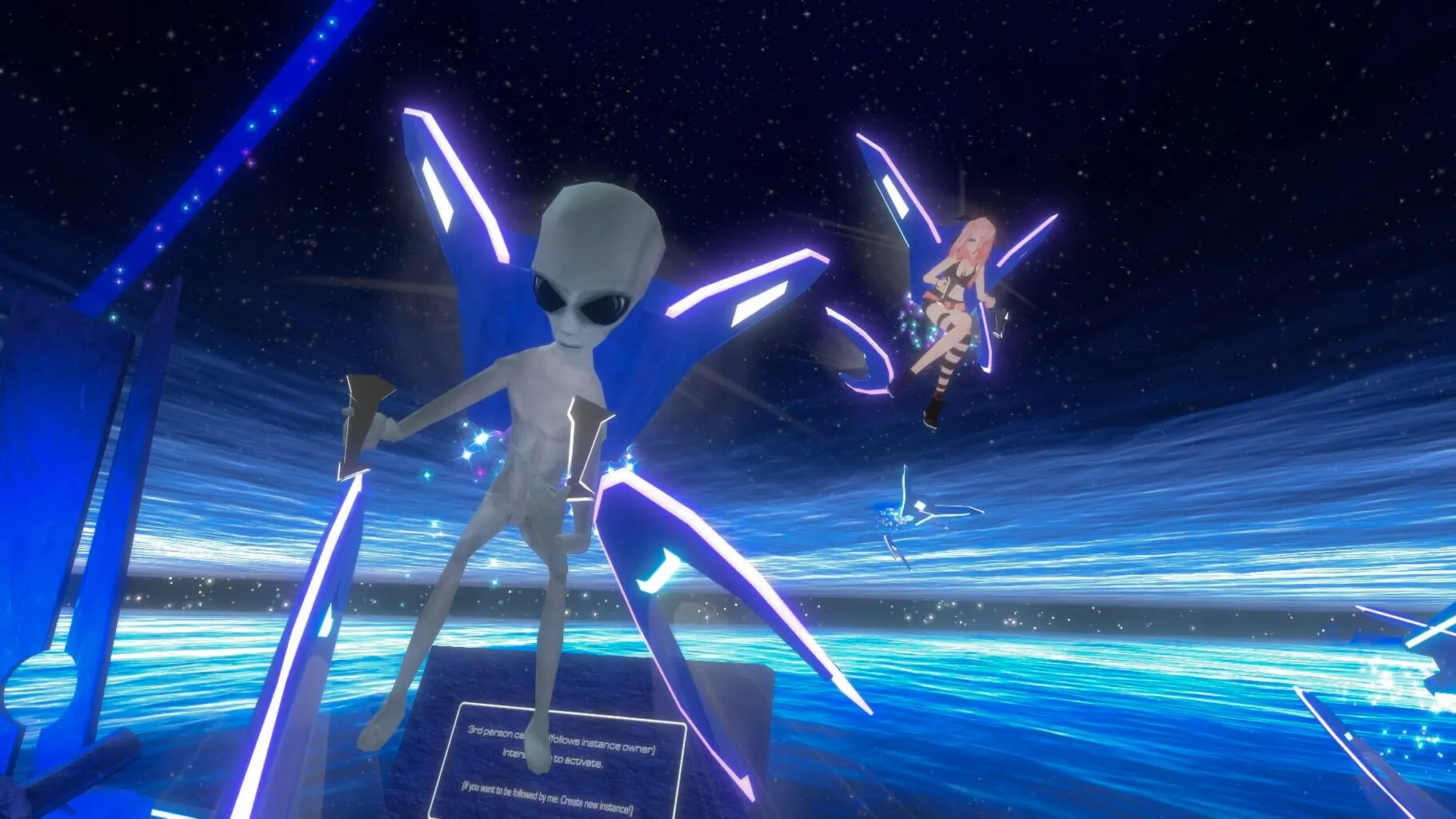Welcome to the ultimate VRChat: VR Hardware Guide! Whether you’re a seasoned VR enthusiast or a newbie stepping into the virtual universe for the first time, this comprehensive guide will help you elevate your VRChat experience to new heights. Dive into our detailed breakdowns, starting with Choosing the Right VR Headset to ensure you get the perfect device for your needs. Move on to Setting Up Your VR Hardware for a seamless, fuss-free installation. Discover how to Optimize Your VR Settings for smooth, immersive gameplay, and explore the world of Using Additional VR Accessories to enhance your virtual adventures. Finally, finish up with our Tips for Enhancing VR Experience to make the most out of every moment in VRChat. Ready to transform your VRChat sessions from good to mind-blowing? Read on!
Choosing the Right VR Headset for VRChat
Alright, you’re ready to dive into the world of VRChat, but now comes the big question: which VR headset to choose? Don’t worry, we’ll break it down for you. Here’s all you need to know to pick the right VR headset without tearing your hair out.
Budget: How Much Do You Want to Spend?
First things first: money talks. There’s a wide range of VR headsets out there, and they can cost anywhere from around 1,000. Here’s what to consider:
- Entry Level (Up to $400): Good choices are the Oculus Quest 2. It’s a solid pick for beginners, with no need for a high-end PC.
- Mid Range (800): The Oculus Rift S or the HTC Vive offer better graphics and more comfort. These will, however, need a pretty decent PC to run.
- High End ($800 and up): The Valve Index or the HTC Vive Pro are top-of-the-line headsets with amazing visuals and design. These are for the serious VR enthusiasts.
What Type of PC Do You Have?
Next, check your computer specs unless you’re leaning towards a standalone headset like the Oculus Quest 2. Here’s the rundown:
- No PC? No problem. The Oculus Quest 2 can work as a standalone headset.
- Modest PC (Mid-Range GPU): You’ll want something like the Oculus Rift S. It offers good graphics and is less demanding on your system.
- High-End PC (Top of the Line GPU): Go for the Valve Index or HTC Vive Pro. They take full advantage of powerful processors and graphics cards for that premium VR experience.
Comfort: The Fit Matters
You’ll wear this thing on your head for hours, so comfort is key. Here are some tips:
- Weight: Lighter headsets like the Oculus Rift S are better for long sessions.
- Adjustability: Look for headsets with adjustable straps and balanced weight. The Valve Index has one of the best design for balanced weight.
- Padding: A well-padded headset like the HTC Vive Pro can make a big difference.
Tracking System: Smooth Moves
How your movements are tracked in VR is crucial. Here’s what you need to know about tracking:
- Inside-Out Tracking: Headsets like the Oculus Rift S and Oculus Quest 2 use cameras on the headset itself, making setup easier.
- Outside-In Tracking: The HTC Vive and Valve Index use external sensors for tracking, which can be more accurate but require extra setup.
Controllers: What Are You Holding?
Your controllers can make or break your VR experience. VRChat is all about interacting, so here’s the scoop:
- Oculus Touch Controllers: Used with the Rift S and Quest 2, these are user-friendly and precise.
- Vive Controllers: While they have a bit of a learning curve, they offer great precision for more complex interactions.
- Index Controllers: Offering finger tracking and a snug fit, these are considered the gold standard in VR.
Final Thoughts
In the end, the best headset for you depends on budget, comfort, and your PC (if you’re using one). Here’s a quick recap:
- Budget Option: Oculus Quest 2 – Great for beginners and no need for a PC.
- Mid-Range Option: Oculus Rift S – Solid performance, budget-friendly.
- High-End Option: Valve Index – Top-of-the-line everything, but pricier and needs a robust PC.
Take these points into account, and you’ll be on your way to a fantastic VRChat experience. Happy VR adventuring!
Setting Up Your VR Hardware
So, you’ve got your VR headset and you’re ready to dive into the world of VRChat. Great choice! VRChat is a social VR platform where you can meet people, explore worlds, and become all kinds of avatars. But first, we need to make sure your VR hardware is set up perfectly. Here’s a step-by-step guide to get you started.
1. Unboxing and Initial Setup
Before we jump into the software part, let’s handle the hardware. Open that box and lay everything out: your headset, controllers, sensors (if any), and all those cables. Here’s what you’ll need to do for some popular VR headsets:
Oculus Quest 2
- Charge Your Headset: Plug the charging cable into your headset and an outlet. You might need to charge it for about 2 hours if it’s low on battery.
- Download the Oculus App: Grab your smartphone and download the Oculus app from the App Store or Google Play.
- Follow In-App Instructions: The app will guide you through setting up your device, which includes connecting it to Wi-Fi and updating the firmware.
- Create/Log in to Oculus Account: Use the app to sign in or create an account.
- Set Up Your Guardian Boundary: Put on your headset and use the controllers to define your play area. This helps prevent you from running into walls or furniture.
Valve Index
- Install Base Stations: Position the base stations in opposite corners of your play area, about head-high. Use the mounts or tripods provided.
- Connect the Headset to Your PC: Plug the headset’s cables (USB, DisplayPort, and power) into your computer.
- Install SteamVR: Download and install Steam and SteamVR if you haven’t already.
- Run Room Setup: Open SteamVR and follow the room setup instructions. This involves calibrating the play area and setting up the floor level.
- Update Firmware: Use the SteamVR interface to check and update your headset and controllers’ firmware.
2. Optimizing Play Area
Your VR experience can be influenced by your physical space. Here are some tips to optimize your play area:
- Clear the Area: Make sure there are no obstacles like furniture, pets, or cables around that you could trip over.
- Mark Boundaries: Use a rug or tape on the floor to mark the edges of your play area. This can also help keep you centered.
- Lighting: Ensure the room is neither too dark nor too bright. Consistent lighting helps tracking systems work better.
- Safety First: Avoid areas with low ceilings or ceiling fans.
3. Connecting to VRChat
Now that your VR setup is ready, let’s get into VRChat.
- Install VRChat: Download VRChat from Steam, the Oculus Store, or wherever your VR platform hosts it.
- Launch VRChat in VR Mode: Open up VRChat through SteamVR or the Oculus dashboard, depending on your headset.
- Login/Create Account: If it’s your first time, you’ll need to create a VRChat account or use a compatible existing account to log in.
- Tutorials and Calibration: VRChat offers first-time tutorials that will help you learn the basics, including how to move, interact, and customize your avatar.
4. Tweaking Settings
To make sure everything runs smoothly, you may need to adjust some settings in VRChat and your VR system:
- Graphics Settings: Lowering the graphics settings can improve performance if your system is struggling.
- Tracking Settings: Ensure your tracking base stations or cameras are positioned correctly and the firmware is up to date.
- Audio Check: Use the in-game settings to make sure your microphone and speakers are set up correctly. Test them to ensure others can hear you and vice-versa.
5. Troubleshooting
Even with perfect setup, sometimes things go sideways. Here are common issues and fixes:
- Tracking Issues: Recalibrate your play area and check for firmware updates.
- Lag/Performance Issues: Adjust your graphic settings and close any unnecessary background applications.
- Audio Problems: Check your headset’s audio settings and make sure it’s the default device in your system’s audio settings.
Congrats! Your VR hardware should be all set up, and you’re ready to jump into VRChat’s amazing worlds. Time to meet some new friends and create unforgettable memories. Have fun exploring!
See you in VRChat!
Optimizing VR Settings
Alright, let’s dive into making your VRChat experience as smooth as possible. After all, no one wants to be stuck in a magical world with a jittery screen or lag, right? Here’s how you can optimize your VR settings for the best possible play.
Basic Settings: Start Here
First things first, always start with the basics before diving into complex settings. Launch VRChat and head to the menu (press Escape on your keyboard or menu button on your VR controller). From here, go to the Settings tab. You’ll find a bunch of options, but our main focus is performance.
Graphics Quality
Under Graphics Quality, you’ll see several presets like Fantastic, Beautiful, Good, Simple, and Very Simple. These presets change multiple settings at once to give you a smoother or more detailed experience.
- Fantastic/Beautiful: Best for players with high-end VR setups. If you’ve got a beast of a computer and high-end VR gear, go for it.
- Good: Balanced setting for mid-range systems that can handle decent graphics without sacrificing performance.
- Simple/Very Simple: Go here if you have an older system or just want the absolute best performance, even if it means sacrificing visual quality.
Resolution
Next up is Resolution. This should match your display for the best performance and visual quality. Stick to your headset’s native resolution to avoid blurriness.
Advanced Settings: Dive Deeper
Once you’ve adjusted the basic settings, it’s time to tweak the advanced options.
Anti-Aliasing
Anti-Aliasing helps smooth out the jagged edges on objects, making everything look cleaner. However, it can be a bit demanding on your system.
- MSAA: 4x is a good balance for most players. If you’re noticing performance issues, drop it to 2x or off.
- FXAA: Less intensive, but can make things look a bit “soft”. Still a solid choice if you’re struggling with MSAA.
Shadows
Shadows make the world look more realistic but are a huge drain on performance.
- High/Medium/Low: Opt for Medium or Low if you’re experiencing lag. High requires a strong graphics card.
- Disable Shadows: If you’re really struggling, just disable shadows altogether. It’s less pretty but much smoother.
Draw Distance
Draw Distance determines how far into the horizon the game renders objects. A higher setting makes distant objects look clear but eats up a lot of resources.
- High: Only if you have a top-tier setup.
- Medium: For a balanced experience.
- Low: Best for when you need every bit of performance.
Other Key Tips
- Update Drivers: Always make sure your GPU drivers are up to date. It’s a straightforward way to squeeze out better performance.
- Close Background Applications: Programs running in the background can hog resources. Shut down anything you don’t need.
- Thermal Management: Ensure your PC isn’t overheating. VR can be demanding, causing thermal throttling on hot days.
In-Game Performance Tools
VRChat also offers some in-game tools you can use to monitor performance. Press Shift + F5 to bring up the performance stats overlay. This shows you frame rate, VRAM usage, and other useful stats. Use this to see which settings are impacting your performance the most.
Conclusion
Optimizing VRChat settings isn’t just about getting by; it’s about making sure your virtual adventures are as immersive and enjoyable as possible. Play around with these settings until you find the sweet spot that works for your gear. Happy chatting!
Using Additional VR Accessories
For those who want to amp up their VRChat experience, using extra VR accessories can seriously level up your fun. These gadgets can make your virtual world feel way more real. Let’s dig into some of the coolest accessories out there and how you can use them in VRChat.
1. VR Controllers
Most people start with the basic VR controllers that come with their headsets. These are pretty solid and let you do things like move around, interact with objects, and communicate. But, if you really want to unlock new ways to play, consider upgrading to more advanced controllers.
- Valve Index Controllers (Knuckles): These bad boys let you use your fingers separately. So, you can point, grab, and even make hand gestures. This makes your virtual interactions way more lifelike.
- Oculus Touch: These are well-designed and super responsive. They provide great grip and intuitive button placement, making your movements smooth and accurate.
2. Full-Body Tracking
Ever wish you could kick, dance, or strike a pose in VRChat? Full-body tracking is what you need. With additional trackers, you can include your legs and torso in your movements.
- HTC Vive Trackers: These are small devices you attach to your waist, feet, or even hands for full-body tracking. They let you bust dance moves, kick a virtual soccer ball, or just sit in a more relaxed position.
For a complete setup, you’ll need:
- Base stations: These are used to track the trackers. Usually, two are enough, but for a larger area, you might need four.
- Straps and mounts: These help you attach trackers to your body securely.
3. VR Gloves
If you’re looking to feel the virtual world’s texture, VR gloves are a fantastic option. They provide haptic feedback, making it seem like you’re actually touching something.
- HaptX Gloves: These gloves offer great feedback with little air pockets that inflate to mimic the feel of virtual objects. They’re a bit pricey, but if you want maximum immersion, these are the way to go.
- Manus VR Gloves: These are a bit more affordable and still give you cool haptic feedback. They’re also known for their durability and comfort.
4. Treadmills and Locomotion Devices
One of the biggest challenges in VR is moving around. Treadmills and other locomotion devices solve this problem, making your movements more natural and less likely to cause motion sickness.
- Virtuix Omni One: This treadmill lets you walk, run, and jump in place. It keeps you in a harness, so you don’t fall over while you’re exploring or chasing your friends in VR.
- Cybershoes: Put these on, and get the feeling of walking or running while you’re still sitting. Perfect if you don’t have a lot of space.
5. Audio Upgrades
Sound is a huge part of VR immersion. Good headphones can make a big difference, but there are also specialized VR audio devices out there.
- VR Ears: These are speakers that attach to the sides of your VR headset, offering a surround sound experience. They make it feel like you are really inside the game.
- Bose QuietComfort 35 II: These noise-cancelling headphones are perfect if you want to block out real-world noise and get lost in VRChat.
Getting Started
To get started with any of these accessories, make sure they’re compatible with your VR setup. Most high-end VR systems like the Valve Index, Oculus Rift S, and HTC Vive support a range of accessories. Always read the manual and set everything up properly to avoid any hiccups during your adventures.
Using additional VR accessories can take your VRChat experience from good to mind-blowing. Whether you’re looking to interact more naturally, move around more freely, or just get more immersed, there’s an accessory out there for you. Now, gear up and dive deep into the endless worlds of VRChat!
Tips for Enhancing VR Experience
So you’ve got your VR headset on and you’re ready to dive into the world of VRChat. But are you truly getting the best experience possible? VR can be mind-blowing, but a few tweaks here and there can make it even better. Here are some tips to enhance your VR experience and ensure you’re getting the most out of every virtual adventure!
1. Optimize Your Room Setup
Space Matters: Ensure you have enough space to move around freely. A cluttered room can be a big hazard. Move furniture out of the way and create as open a space as possible.
Clear Boundaries: Use the VR setup guardian system to create boundaries. This prevents you from bumping into walls or tripping over objects.
Lighting: While VR headsets don’t require perfect lighting, having a well-lit room can help with the tracking accuracy of some devices. Avoid direct sunlight on sensors as it can interfere with their functionality.
2. Fine-Tune Your VR Headset
Proper Fit: Adjust the straps so the headset sits comfortably on your face. If it’s too loose or tight, it can cause discomfort over time.
Lenses: Make sure the lenses are clean. A smudge can ruin your immersion. Use a microfiber cloth to gently clean them before every session.
IPD Adjustment: Many headsets have an Interpupillary Distance (IPD) slider. This adjusts the distance between lenses to match the distance between your eyes. Correct IPD settings can reduce blurriness and improve overall visibility.
3. Comfort is Key
Regular Breaks: VR can be intense, especially for first-timers. Take breaks every 30 to 60 minutes to rest your eyes and avoid fatigue.
Stay Hydrated: Keep a water bottle nearby. You’d be surprised how engaging VR can be, and staying hydrated is important.
Noise-Cancelling Headphones: Using a good pair of headphones can greatly enhance the audio experience. Look for ones that offer noise cancellation for complete immersion.
4. Enhancing Audio
3D Audio: Make sure to use headphones that support 3D audio. This can make a huge difference in VRChat, where spatial awareness of sound can enhance the experience.
Volume Levels: Adjust the in-game volume levels to your liking. Sometimes background music or sound effects can drown out important dialogues or chat.
5. Boosting Visuals
Graphics Settings: Head over to the settings of your VRChat and adjust the graphics settings. Higher settings will look better but require more power. Find a balance that works best for your hardware.
Anti-Aliasing: This is a setting that smooths out the edges of objects. It can greatly improve the visual quality, making the virtual world look sharper and more realistic.
Field of View: Some headsets allow you to adjust the field of view (FOV). A larger FOV can increase immersion, making you feel like you’re really inside the game world.
6. Social Enhancements
Custom Avatars: Create or download custom avatars that represent you. Avatars that you feel comfortable in can make a huge difference in how you interact with others.
Voice Chat Quality: Make sure your mic is good quality and positioned correctly. Nobody likes a muffled or too quiet microphone.
Friends & Social: Engage with friends and join communities. VRChat is a social platform, and engaging with others can make your experience far richer.
7. Health and Safety
Eye Strain: If your eyes start to feel tired or dry, take the headset off and rest for a few minutes. Blink often to keep your eyes moist.
Motion Sickness: If you start to feel dizzy or nauseous, stop immediately. Sit down and take a break until you feel better. Gradually increase your VR sessions to build tolerance.
Following these tips can make your VRChat experience not just good, but awesome! Happy chatting!