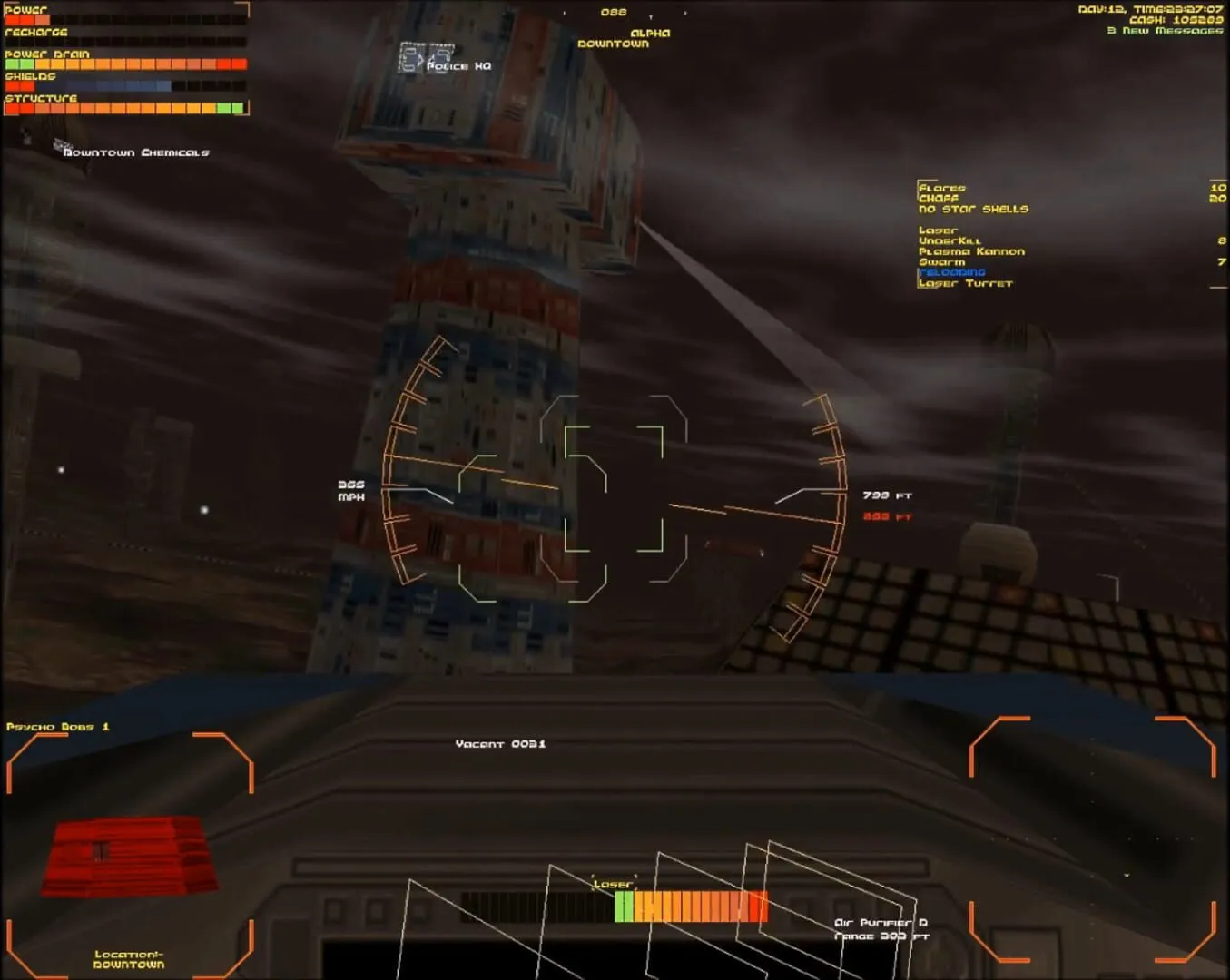Unlock your creativity with the ultimate tool for digital artists—graphics tablets. Whether you’re a seasoned professional or just starting on your artistic journey, choosing the right graphics tablet can make all the difference. In our comprehensive guide, “Top 5 Best Graphics Tablets,” we dive deep into the features, performance, and user experiences of the leading tablets in the market. Get ready to explore the unparalleled capabilities of the Wacom Cintiq 16, the precision of the Huion Kamvas Pro 16, the versatility of the XP-Pen Artist 15.6 Pro, the affordability of the GAOMON PD1560, and the user-friendly Parblo Coast10. Read on to find your perfect match and elevate your artistry to new heights!
Review of Wacom Cintiq 16
When it comes to graphic tablets, Wacom is a name that stands tall, and the Cintiq 16 is a solid pick for artists who need reliable gear without breaking the bank. Let’s dive into what makes this device a hit among digital artists.
Design and Build
First off, the design of the Cintiq 16 is sleek and professional. The tablet sports a matte black finish that feels premium, but it’s the 15.6-inch screen that really stands out. It’s not too big, not too small—just the right size for detailed work without feeling cramped.
Weighing in at around 4.2 pounds, it’s portable enough to move around your workspace but not exactly travel-friendly. Think of it as something you’ll likely station on your desk, rather than something you’ll pop into your backpack.
Display Quality
The display is another area where the Cintiq 16 shines. It features a Full HD 1920x1080 resolution, which ensures that your artwork looks sharp and clear. The screen also has anti-glare coating, so you won’t be fighting reflection while you work. Plus, it covers 72% of the NTSC color gamut, offering vibrant and accurate colors.
One minor downside is that the display isn’t 4K, but for the average artist, Full HD usually gets the job done. And hey, considering the price point, that’s a trade-off many are willing to make.
Pen Performance
Now let’s talk about the Pro Pen 2 that comes with the Cintiq 16. If you’re an artist who has used Wacom pens before, you already know they’re top-notch. The Pro Pen 2 is no exception—offering 8192 levels of pressure sensitivity and tilt recognition, it captures every nuance of your strokes.
Drawing on the screen feels natural, thanks to minimal parallax (the gap between the pen tip and the cursor). In simpler terms, what you draw is what you get, without weird offset issues.
Connectivity
Connecting the Cintiq 16 to your computer is straightforward. It includes a 3-in-1 cable that combines power, HDMI, and USB into a single, less cluttered setup. This is pretty neat since fewer cables mean a cleaner workspace—important when inspiration strikes!
However, just a heads-up: the tablet doesn’t come with an adjustable stand, which means you’ll have to shell out extra cash if you want ergonomic comfort. Budget constraints, you know?
User Experience
Using the Cintiq 16 feels intuitive, even if you’re new to digital tablets. The surface offers just the right amount of friction to mimic drawing on paper, and the customizable shortcut buttons on the pen add an extra layer of convenience.
The tablet also plays well with major software like Photoshop, Illustrator, and Corel Painter. It’s essentially plug-and-play, although a quick driver installation is required.
Final Thoughts
In summary, the Wacom Cintiq 16 is a great entry-to-mid-level tablet for digital artists who want a quality product without a sky-high price tag. It’s durable, responsive, and gives you fantastic display quality. The lack of 4K and an included stand are minor blemishes in an otherwise stellar piece of hardware. If you’re looking to level up from a basic drawing tablet, the Cintiq 16 is worth every penny.
Wacom has, once again, proven why they’re a go-to brand for digital artists.
Review of Huion Kamvas Pro 16
So, you’re thinking of diving into the world of digital art? Don’t want to break the bank while getting a quality tablet? The Huion Kamvas Pro 16 might just be your golden ticket. Let’s take a closer look at what makes this sleek piece of tech tick.
Design and Build Quality
First, let’s talk design. The Huion Kamvas Pro 16 boasts a stylish, slim design. It’s portable enough to carry around while still packing a decent punch. The tablet has a smooth aluminum back that feels solid and premium. At just under half an inch thick, it’s lightweight and won’t add much bulk to your backpack.
The 15.6-inch display hits the sweet spot for size. It’s big enough to give you ample room for your creative projects but not too large to be cumbersome. The screen is fully laminated, which means there’s virtually no gap between the pen and the display, giving you a more natural drawing experience.
Display Quality
A good display is crucial for any graphics tablet, and the Kamvas Pro 16 doesn’t disappoint. The tablet sports a 1920x1080 full HD resolution with vibrant colors and great contrast. It covers 120% of the sRGB color gamut, so what you see on the screen is exactly what you’ll get when you print or share your work.
The anti-glare glass reduces reflections. It makes it easier to work for extended periods without straining your eyes. Plus, the screen surface offers just the right amount of friction, mimicking the feel of drawing on paper.
Pen Performance
Now, let’s get to the star of the show: the pen. The Kamvas Pro 16 comes with the PW507 battery-free pen. This pen is a game-changer. It’s lightweight, comfortable to hold, and you’ll never have to deal with batteries or charging. The pen offers 8192 levels of pressure sensitivity, letting you create lines with varying thickness just by adjusting the pressure you apply.
There’s almost no lag, and the pen is super precise, with a ±60° tilt function. This means you can tilt the pen like a traditional pencil to get different effects. Whether you’re sketching, shading, or doing intricate line work, the Kamvas Pro 16 keeps up beautifully.
Buttons and Customization
Customization plays a huge role in making your workflow smooth. The Kamvas Pro 16 features six express keys and a touch bar on the side of the screen. These can be customized to suit your needs, whether that’s shortcut commands or zoom controls. It’s easy to set these up with the included Huion software, letting you tailor the tablet to your personal workflow.
Compatibility and Connectivity
Concerned about whether it’ll work with your setup? Don’t be. The Kamvas Pro 16 is compatible with both Windows and MacOS. The tablet connects via a 3-in-1 cable that includes HDMI, USB, and power connections. This means less clutter on your desk, which is always a bonus. The setup process is fairly straightforward. Just follow the manual, and you’ll be up and running in no time.
The Verdict
Here’s the million-dollar question: Is the Huion Kamvas Pro 16 worth it? In our book, absolutely. It’s an affordable yet high-quality option for both budding and seasoned digital artists. While it might not have all the bells and whistles of some high-end tablets, it more than makes up for it with reliable performance, a solid build, and excellent value for money.
If you’re ready to take your digital art to the next level without emptying your wallet, the Huion Kamvas Pro 16 is definitely worth considering. Happy drawing!
So, what are your thoughts on the Huion Kamvas Pro 16? Do you have any experience with it, or are you thinking of getting one? Let us know in the comments below!
Review of XP-Pen Artist 15.6 Pro
Alright, folks, let’s dive into what makes the XP-Pen Artist 15.6 Pro a strong contender in the graphics tablet arena. This review will break down everything from design to performance, so you get the full scoop. Ready? Let’s go!
Design and Build
First up, the design. The XP-Pen Artist 15.6 Pro has a slick, modern look with a super slim profile. It’s only about 11mm thick, which means it’s light and easy to carry around. The 15.6-inch display gives you a good-sized workspace without being super bulky. The screen itself has a nice anti-glare coating that helps reduce reflections and makes drawing for long stretches easier on your eyes.
- Pros: Sleek, portable, anti-glare screen.
- Cons: Slightly heavier than some smaller models.
Display Quality
Speaking of screens, the XP-Pen Artist 15.6 Pro boasts a full HD resolution of 1920 x 1080 pixels. The colors are vibrant and pretty accurate, especially for its price range. It covers 88% of the NTSC color gamut, which means it’s great for color-critical work like digital painting or photo editing.
- Pros: Full HD, great color accuracy.
- Cons: Not 4K — but full HD is usually enough for most tasks.
Pen Performance
The pen, or stylus, that comes with the XP-Pen Artist 15.6 Pro is where this tablet really shines. It features 8,192 levels of pressure sensitivity, which is a fancy way of saying you can go from super light strokes to thick, bold lines effortlessly. There’s also tilt functionality, meaning the pen can detect the angle you’re tilting it at, making shading and creating more nuanced drawings easier.
- Pros: High pressure sensitivity, tilt functionality.
- Cons: Some users might find the pen buttons a bit stiff.
Express Keys and Red Dial
Another cool feature is the set of customizable express keys along with a red dial. These make it easy to set up shortcuts for tools or actions you use frequently, speeding up your workflow. The red dial is a nice touch—literally—and it can be used to zoom in and out or scroll through your canvas.
- Pros: Customizable keys, intuitive red dial.
- Cons: Takes a bit of time to get used to all the customization options.
Compatibility and Connections
Compatibility-wise, the XP-Pen Artist 15.6 Pro works with both Windows and MacOS. It connects via USB-C, which is another plus for those looking for a quick and stable connection. Setting it up is also a breeze—just download the drivers from the XP-Pen website, plug it in, and you’re good to go.
- Pros: Easy setup, USB-C connection.
- Cons: Some users experience occasional driver issues; always make sure to have the latest driver installed.
Performance and User Experience
In real-world use, this tablet performs admirably. The lag is minimal, and the overall drawing experience is smooth and responsive. Whether you’re sketching, painting, or working on detailed vectors, the XP-Pen Artist 15.6 Pro handles it all without breaking a sweat.
- Pros: Responsive, minimal lag.
- Cons: A bit of a learning curve if you’re transitioning from a non-display tablet.
Final Thoughts
So, should you get the XP-Pen Artist 15.6 Pro? If you’re looking for a balance of good design, strong performance, and affordability, this tablet is a solid choice. Whether you’re a beginner or a seasoned pro, it offers a range of features that can help take your digital art game to the next level.
- Verdict: ⭐⭐⭐⭐☆
The XP-Pen Artist 15.6 Pro packs a lot of value into its slim frame. With a vibrant display, stellar pen performance, and intuitive features, it’s a great investment for any digital artist.
Review of GAOMON PD1560
A Solid Tablet at an Affordable Price
When it comes to choosing the right graphics tablet, the GAOMON PD1560 shines as a stellar contender in the mid-range category. With a price tag that’s easier on your wallet, it packs a punch. Let’s dive into what makes this drawing tablet a worthy choice.
Design and Build Quality
Right off the bat, the GAOMON PD1560 feels solid. It has a sleek black design that looks professional and clean on your desk. The 15.6-inch screen strikes a great balance—big enough to work comfortably, but still portable. One thing to note: the tablet is a bit thicker and heavier than some other models. Not a deal breaker, but something to consider if you need to travel with it frequently.
Display
Now, let’s talk about the heart of any graphics tablet—the display. The PD1560’s screen has a resolution of 1920x1080 (Full HD), which provides crisp and clear visuals. Colors pop nicely, supporting 72% NTSC color gamut. It’s not as vibrant as some high-end models, but it gets the job done for most digital artists. Plus, the adjustable stand makes it easy to find a comfortable drawing angle. Whether you prefer working at a slight tilt or nearly flat, this tablet has you covered.
Pen Performance
The included stylus, boasting 8192 levels of pressure sensitivity, is a joy to use. It responds well to the slightest touch, making for smooth and precise lines. The pen is battery-free, which is fantastic because you won’t have to worry about charging it in the middle of a project. Plus, the two customizable buttons on the pen can be programmed for your most-used shortcuts, boosting efficiency.
Customization and Hotkeys
One feature that sets GAOMON PD1560 apart is its high level of customization. The tablet comes with 10 customizable express keys. These can save you tons of time, allowing you to program functions like undo, redo, brush size adjustments, and more. The driver software lets you set up these keys easily, and it supports switching between different profiles for various applications.
Connectivity and Compatibility
Connecting the PD1560 to your computer is straightforward. It uses a 3-in-1 cable (HDMI, USB, and power) that reduces clutter on your desk compared to having multiple cables running everywhere. The tablet is compatible with most major operating systems, including Windows and macOS, and it works seamlessly with popular graphics software like Adobe Photoshop, Illustrator, and Corel Painter.
Potential Drawbacks
While the GAOMON PD1560 has many strengths, there are a few downsides to be aware of:
- Screen Glare: The display can be a bit reflective. In bright environments, you might find yourself adjusting the tablet to reduce glare.
- Calibration: Some users mention that the pen calibration can be slightly off towards the edges of the screen. A bit of tweaking usually fixes this, but it’s something to keep in mind.
- Driver Issues: Occasionally, there might be minor hiccups with the driver software, requiring reinstallation. Although infrequent, it can be a hassle.
Verdict
The GAOMON PD1560 is a solid graphics tablet that offers a lot of bang for your buck. With its responsive pen, customizable express keys, and good build quality, it’s a fantastic option for beginners and professionals looking to expand their toolkit. While it has some minor drawbacks, its performance and affordability make it a strong contender in the crowded market of graphics tablets.
Whether you’re doodling for fun or diving into serious digital art projects, the GAOMON PD1560 is definitely worth considering for your next creative venture.
Review of Parblo Coast10
Alright, let’s talk about the Parblo Coast10. If you’re diving into the world of graphic tablets, this one might catch your eye because it’s a pretty solid choice for beginners and those on a budget. Let’s break down what makes it tick.
Design and Build
The Parblo Coast10 doesn’t look like a spaceship; it’s actually quite simple and sleek. It has a 10.1-inch display, which isn’t huge, but it’s enough space for most art projects. The screen has a matte finish, similar to paper, which means it gives you a nice texture to draw on.
The tablet comes with a stand that you can adjust to different angles. This stand is a lifesaver because it helps you avoid neck and back pain from long hours of drawing. No one likes hunching over their work, right?
Screen Quality
Now, onto the screen itself. The resolution is 1280 x 800. It’s not the highest resolution out there, but it gets the job done. Colors are pretty good, though not super vibrant like what you’d expect from higher-end tablets. There’s also a slight parallax effect (where the pen tip and the cursor don’t line up perfectly) but don’t worry – you get used to it.
Pen and Drawing Experience
The pen that comes with the Parblo Coast10 is battery-free, which is awesome because you don’t have to worry about charging it or replacing batteries. It has 2048 levels of pressure sensitivity. This means you can make your lines as light or as dark as you want, depending on how hard you press. Some pricier tablets offer more sensitivity, but for most users, 2048 levels are more than enough.
One downside is that the pen doesn’t have tilt sensitivity, so if you’re doing fancy brushwork, it might not be the best. But for general drawing, it’s perfectly fine.
Connectivity and Compatibility
The Parblo Coast10 uses a simple USB connection to hook up to your computer. It’s plug-and-play, so you can get started quickly without much hassle. It works with both Windows and Mac, making it versatile for different users.
It supports all major drawing software, from Adobe Photoshop to Clip Studio Paint. That means you won’t have to change your favorite apps when switching to this tablet.
Pros and Cons
Pros
- Budget-friendly
- Battery-free pen
- Adjustable stand
- Easy setup
Cons
- Medium resolution
- Slight parallax effect
- No tilt sensitivity
Verdict
The Parblo Coast10 is a great entry-level tablet. It has some limitations, but for the price, you’re getting a pretty sweet deal. If you’re just starting out or need a backup tablet, this could be the one for you. It’s not perfect, but it’s reliable and does what it’s supposed to do without breaking the bank.
If you’re still on the fence, think about what you need the tablet for. The Parblo Coast10 might not have all the bells and whistles, but it’s a solid choice for those who need a functional, affordable drawing tablet.