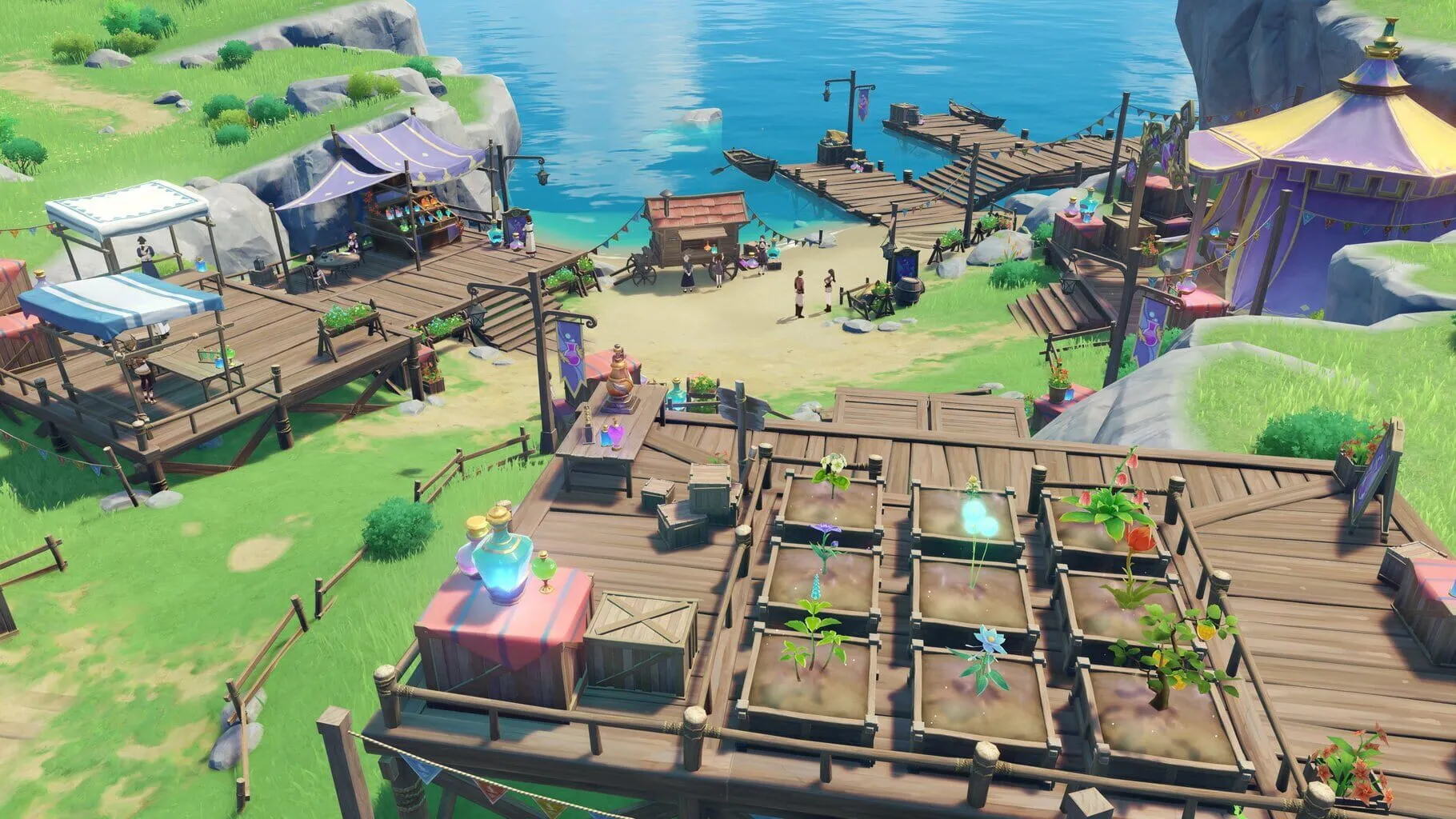Are you a Genshin Impact enthusiast looking to tailor the game to your unique needs? Our comprehensive Genshin Impact Accessibility Guide is here to empower your gaming experience! Delve into seamless gameplay with meticulously detailed sections on Customizing Controls, Visual Accessibility Options, Audio Accessibility Features, Managing UI and HUD, and invaluable Accessibility Resources. Whether you’re a newcomer or a seasoned player, this guide will help you unlock the full potential of Genshin Impact, ensuring you enjoy every moment in the fantastical world of Teyvat. Read on to elevate your adventure!
Customizing Controls
Genshin Impact is a beautifully complex game where mastering controls can make your journey through Teyvat much more enjoyable. Whether you’re playing on PC, PlayStation, or mobile, you can customize controls to fit your playstyle. Here’s how:
PC Customization
On PC, you get plenty of options to tweak your controls. Here’s the step-by-step:
Access Settings:
- Press the Esc key to bring up the Paimon Menu.
- Click on the Gear Icon for settings.
Go to the Controls Tab:
- Once in settings, select the Controls tab. Here, you’ll see all the control options available for customization.
Change Key Bindings:
- Under the “Keyboard” section, you’ll see a list of actions and their current key bindings.
- Click on the action you want to change and press your preferred key.
Mouse Settings:
- You can also adjust the sensitivity of your mouse here, which is crucial for aiming and camera control.
Save Changes:
- Don’t forget to hit “Apply” to save your new settings. Try them out in-game to see if they fit your style better.
PlayStation Customization
For our console players, you can also alter your controls to some extent.
Open Settings:
- Press the Options button to access the Paimon Menu.
- Navigate to the Settings icon.
Opt for Controls:
- Under settings, move to the Controls tab where you can see all your button configurations.
Adjust Aim Sensitivity:
- Adjust the “Aiming Sensitivity (Camera)” and “Aiming Sensitivity (Aiming Mode)” to make aiming smoother.
Reassign Buttons:
- While the PlayStation settings in Genshin aren’t as flexible as on PC, you can use the built-in PlayStation Button Assignments feature to remap buttons to your liking.
- Go to Settings > Accessibility > Button Assignments on your console to customize.
Apply Settings:
- Make sure to save any changes and test them out to see if they feel right.
Mobile Customization
For those adventuring on the go, mobile controls can also be customized to enhance your experience.
Access the Settings:
- Tap the Paimon Icon to open the menu.
- Go to the Gear Icon for settings.
Navigate to Controls:
- Select the Controls tab. Here you will mainly find options to tweak your touch controls.
Button Layouts and Sliding Bars:
- Adjust the size and position of the on-screen buttons. You have sliders to resize and reposition each button according to what feels natural.
- Under “Control Type”, select options like “Default” or “Custom” depending on your preference.
Adjust Sensitivity:
- Touch sensitivity settings can be adjusted for more precise control, especially helpful when aiming and shifting the camera.
Test and Tweak:
- After making changes, playing around and tweaking settings is important to get that perfect balance.
Pro Tips
- Experiment: Don’t be afraid to experiment with different settings. What works for others might not work for you.
- Ease of Access: Identify the actions you use most frequently and make sure those are easily accessible.
- Consistency: Try to keep controls consistent with games you’re already comfortable with. This helps reduce the learning curve.
- Check for Updates: Game updates can sometimes bring new control options or settings, so periodically check the settings menu for new features.
Customizing controls can drastically change your gameplay experience, turning moments of frustration into smooth, controlled actions. Whether you prefer quick reflexes or strategic gameplay, finding the right setup is key to enjoying Genshin Impact to the fullest. Happy adventuring!
Visual Accessibility Options
Genshin Impact is a visually stunning game, but for players with visual impairments, it’s essential to know how to adjust the settings to enhance gameplay. Here’s a breakdown of visual accessibility options available in the game to help you get the most out of your adventure.
Adjusting Brightness and Contrast
Brightness and contrast are crucial for visibility. Genshin Impact allows you to adjust these settings to suit your needs.
- To adjust brightness:
- Open the game and go to the Settings menu.
- Navigate to the Graphics tab.
- Look for the Brightness slider and adjust it to a level that’s comfortable for you.
Increasing brightness can help if the game appears too dark, while decreasing it might be helpful if the bright parts are too glaring.
Colorblind Modes
As of now, Genshin Impact does not include specific colorblind modes. However, making adjustments on your gaming monitor or using third-party software like Windows’ color filters can improve the experience.
- Windows Color Filters:
- Go to Settings on your PC.
- Select Ease of Access.
- Click on Color & high contrast.
- Turn on Color filters and choose an option that works best for your type of color blindness.
HUD and UI Scale
The scale of the heads-up display (HUD) and user interface (UI) can be adjusted for better readability.
- To resize HUD/UI:
- Go to the Settings menu in-game.
- Find the Graphics tab.
- Adjust the UI Scale slider to make the interface larger or smaller.
Making the UI larger can help you see icons and text more clearly.
Text Size and Font Clarity
While Genshin Impact doesn’t provide an option to increase text size directly within the game, you can do a few things to ensure the text is readable:
- Increase Text Clarity: Consider playing on a larger screen if possible. This can naturally make text appear bigger and more legible.
- Use High Contrast Settings on Your Device: If you’re on a PC, enabling high contrast settings can sometimes make the text stand out more prominently.
Adjusting In-game Text Language
If you’re more comfortable reading in a different language, you can change the in-game text language.
- To change text language:
- Navigate to the Settings menu.
- Go to the Language tab.
- Select the Text Language dropdown and choose your preferred language.
Roadmap for Future Updates
The developers of Genshin Impact have been known to listen to community feedback. While specific visual accessibility options like colorblind modes and text size adjustments are not present yet, keeping an eye on future updates might be beneficial. Following the official forums and social media channels can keep you in the loop about these potential changes.
Getting the right visual settings will significantly improve your Genshin Impact experience. While the game currently has some limitations in terms of built-in visual accessibility features, optimizing what’s available and using external tools can make a big difference. Happy adventuring!
Audio Accessibility Features
Genshin Impact is not just about its vibrant world and engaging gameplay; it also takes into consideration many accessibility needs of its players. When it comes to audio, there are useful features to make sure everyone can enjoy the game. Here’s a rundown of what you need to know about Genshin Impact’s audio accessibility options.
Volume Controls
One of the most basic but crucial features is the ability to control different types of volume individually. You can find these settings in the Settings menu under Audio. Here’s what you can adjust:
- Master Volume: This controls the overall game volume. If you need to quickly lower all sounds, this is your go-to.
- Music Volume: Genshin Impact has a beautiful soundtrack, but if it’s too distracting, you can lower just the music volume without affecting other sounds.
- Sound Effects Volume: This includes all in-game sounds like footsteps, combat effects, and environmental noise. Adjust this to make sure you catch every important audio cue during battles.
- Voice-Over Volume: Voices of characters during dialogues or when they shout abilities can be controlled separately. This is particularly helpful if you want to focus solely on what characters are saying.
Subtitles and Closed Captions
To make sure that players who are deaf or hard of hearing can follow along with the story, Genshin Impact offers several subtitle options:
- Dialog Subtitles: Every piece of spoken dialogue in the game appears as text at the bottom of the screen. You can turn this on or off in the Settings menu.
- Closed Captions: In addition to subtitles, closed captions describe sounds and music. This feature can be incredibly useful when you need to understand what’s happening through text descriptions. Unfortunately, Genshin Impact does not yet offer full closed captions but keep an eye on future updates.
Language Options
Genshin Impact is a global game available in multiple languages. You can customize both the text language and the spoken dialogue language, making it easier for players who might understand one better than the other. Available options include:
- Text Language: Choose from a variety of languages including English, Chinese, Japanese, Korean, and several European languages.
- Voice-Over Language: You can select a different language for the voice-overs too, which is awesome if you prefer the inflections and tones of a particular language.
Visual-Audio Indicators
While not purely an audio feature, visual-audio indicators can be a lifesaver. They provide on-screen prompts for sounds happening around you, like an enemy approaching or a special effect triggering. These indications are subtle yet effective, making sure you don’t miss crucial in-game sounds.
Multi-Device Audio Support
Genshin Impact supports multiple devices, including PCs, consoles, and mobile devices. This is great because it means you can use your preferred accessibility tools across different platforms. Whether you use specialized hearing aids, custom headphones, or specific audio software, Genshin Impact aims to be as flexible as possible.
Tips for Enhanced Experience
- Use Headphones: Good quality headphones can make a big difference in how you experience sound in the game, helping you catch finer details.
- Custom Mix: Don’t be afraid to mix your audio settings to best fit your needs. Sometimes lowering one type of sound while amplifying another can provide a much clearer experience.
- Keep Up with Updates: Developers are continually improving the game. Check patch notes for new accessibility features and enhancements.
Conclusion
Mihoyo, the developer of Genshin Impact, has put thoughtful effort into making the game accessible to a wider audience. While there is always room for improvement, the range of audio settings ensures that players with different hearing needs can enjoy the game. Tweaking these settings to your liking can make your journey through Teyvat much more enjoyable. Happy adventuring!
Managing UI and HUD
Genshin Impact is packed with stunning visuals and an immersive world, but to make sure you can fully enjoy the game, having a clean and efficient UI (User Interface) and HUD (Heads-Up Display) is crucial. Here’s a rundown on how to manage these elements for a smoother experience.
Customizing the HUD Layout
When you’re exploring Teyvat, you want your screen to be as free of clutter as possible. Luckily, Genshin gives you options to tweak the HUD to your liking.
- Accessing Settings: Open the Paimon Menu by pressing Esc (PC), Options (PS4/PS5), or tapping the Paimon icon (Mobile). Go to Settings > Other > Camera Settings.
- Adjusting Transparency: Here, you can adjust the transparency of various HUD elements like the quest tracker, mini-map, and button prompts. Lowering the opacity can help keep your screen less busy.
- Showing or Hiding Elements: Some features, like the map markers and damage numbers, can be toggled on or off. Head to Settings > UI to decide which elements you want to keep visible.
Minimizing and Maximizing the Mini-map
Your mini-map is a key tool, but there are times when you might want it smaller or bigger.
- Scale the Mini-map: You can adjust the size directly within the game settings. Under Settings > Other > Mini-map Settings, choose between a compact or expanded map based on your preference.
- Full-screen Map: You can always access a full-screen version of the map for detailed navigation by pressing M (PC), Touchpad (PS4/PS5), or the map icon on the top right (Mobile).
Managing On-Screen Buttons
For mobile players, on-screen buttons can sometimes get in the way.
- Scaling and Positioning: Most on-screen buttons can be resized or repositioned. Go to Settings > Controls. Here, you’ll find options to adjust the size and position of the virtual joystick, attack, and skill buttons to fit your hand better.
- Tool Tips and Prompts: Some prompts can be intrusive, especially if you’re multitasking. Disable unnecessary tips by navigating to Settings > Notifications, and turn off tool tips that you’re familiar with.
Optimizing the Interface for Battle
Combat in Genshin Impact requires focus, and the last thing you need is a cluttered screen.
- Simplifying Signals: Turn off damage numbers if you find them distracting. This is found under Settings > UI > Damage Numbers. While it’s cool to see how much damage your skills are dishing out, turning it off can clean up your screen.
- Skill Cooldowns: Ensure your important skill cooldowns are visible and easy to track. Under Settings > Controls, adjust the position of these HUD elements so you can see them without taking your eyes off the action.
Accessibility Features
Making the game comfortable for every player is important, and Genshin Impact has several accessibility options to help.
- Text Sizes and Colors: Adjusting text sizes and colors can make dialogue and menus easier to read. Go to Settings > Accessibility and choose your preferences.
- Subtitles and Audio Cues: Enable subtitles if you prefer reading over listening, and adjust audio cues for clearer notifications during gameplay. Settings > Sound > Subtitles offers customization for these features.
By customizing your UI and HUD, you can create a more comfortable and enjoyable experience while adventuring in Teyvat. Happy exploring!
Accessibility Resources
Genshin Impact is one of the most popular games out there, but it can be challenging for some players due to accessibility barriers. Developers are making strides to ensure everyone can enjoy the world of Teyvat. Here, we’ll cover some key features and tips to help you customize the game to your needs, whether you’re dealing with visual, auditory, or mobility challenges.
Customizable Controls
One of the first things you’ll notice in Genshin Impact is how flexible the control options are. Whether you’re playing on a PC, console, or mobile device, you can remap the controls to fit better with your setup.
PC
- Keybinding: Head to the settings menu and click on ‘Controls’. Here, you can reassign different actions to keys that are more comfortable for you.
- Mouse Sensitivity: You can adjust the mouse sensitivity to make aiming and navigating smoother or more precise.
Console
- Controller Remapping: Consoles also allow for extensive button remapping. This can be found under the system settings of your console, not just in the game itself.
Visual Accessibility
For players with visual challenges, Genshin Impact offers several options to help make the game more accessible:
- Font Size and Style: Under ‘Settings’ and ‘Graphics’, you can modify the text size for better readability. While there might not be an option to change the font style, increasing the size usually helps.
- Colorblind Modes: Genshin Impact doesn’t have specific colorblind modes yet, but you can adjust the contrast and brightness to make different elements more distinguishable. Experiment with your monitor or TV settings to achieve the best result.
Auditory Accessibility
Audio is a big part of Genshin Impact, but if you have hearing challenges, don’t worry! The game includes a number of features to help:
- Subtitles: Available for all cutscenes and important dialogues. Make sure to turn them on in the ‘Audio’ settings.
- Visual Indicators: Many in-game sounds have accompanying visual indicators. For example, a glowing effect often precedes an attack, giving you a visual cue.
Mobility Challenges
For players with limited mobility, Genshin Impact offers several assistance options:
- Auto Mode for Dialogues: Engaging in lengthy conversations in the game can be tiring. Activate the auto-play mode for dialogues so you don’t have to keep hitting the button.
- Simplified Mechanics: The game includes certain features that simplify gameplay mechanics. For example, the game often aims enemies for you, especially when using characters with ranged attacks.
External Tools
If you need more specific features, consider utilizing external tools:
- Custom Controllers: Devices like the Xbox Adaptive Controller can be customized to fit your specific needs, whether you’re using a joystick, buttons, or pedals.
- Voice Command Software: Tools like VoiceBot can help you execute in-game actions via voice commands.
Community and Support
Lastly, don’t forget about the community and support options available:
- Forums and Reddit: There are lots of online communities where players share tips about accessibility. You can find these on Reddit, Discord, or official forums.
- Customer Support: If you’re having trouble, reaching out to the game’s customer support can sometimes lead to personalized tips or even future updates that address your issues.
In conclusion, while Genshin Impact still has room for improvement in accessibility, the various existing options already help make the game more enjoyable for everyone. With a little bit of tweaking and the use of external tools, you can tailor the experience to fit your needs. Happy adventuring in the world of Teyvat!