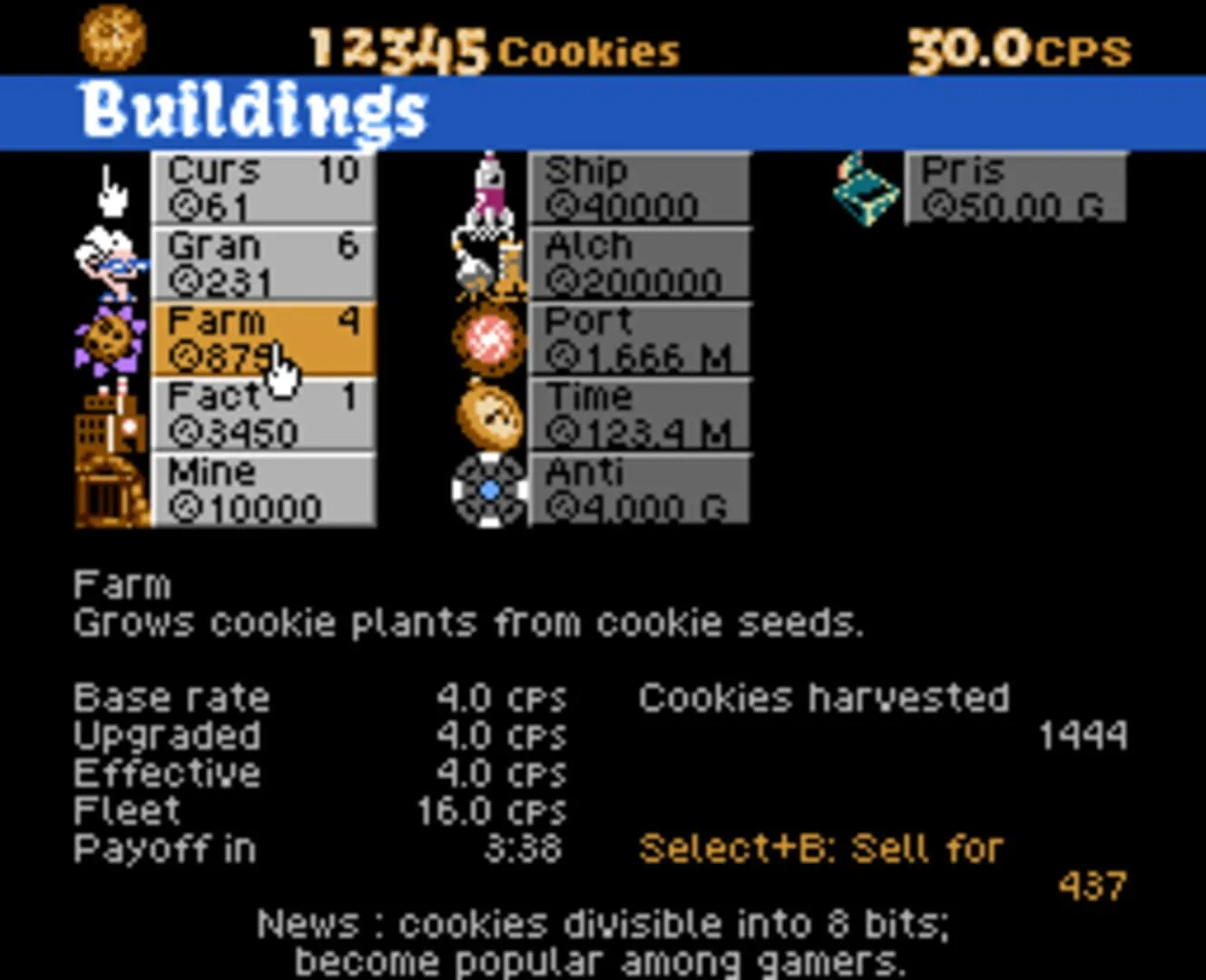Unlock the full potential of your Cookie Clicker experience with our comprehensive ‘Cookie Clicker: Mods and Customization Guide’! Dive into the delicious world of modding as we explore how to find and install the best mods, use popular enhancements to boost your gameplay, and customize Cookie Clicker to match your unique style. We’ll also cover how to balance these mods with game performance for the ultimate smooth experience and share essential tips for getting the most out of your modded adventure. Ready to enhance your cookie-baking empire? Read on!
Finding and Installing Mods
Cookie Clicker is already a great game on its own, but mods can make it even better by adding new features, content, and fun tweaks. Here’s how you can find and install mods to take your cookie-baking madness to the next level.
Where to Find Mods
First off, you’ve got to know where to look for these awesome mods. There are a few popular places where modders hang out and share their creations:
- Steam Workshop: If you’re playing Cookie Clicker on Steam, the Steam Workshop is your go-to spot. It’s directly integrated with the game and makes adding mods super easy.
- CookieClickerMods Reddit: The subreddit r/CookieClickerMods is a great community hub. You can find and discuss different mods, and sometimes even get sneak peeks at what modders are working on.
- Discord: There are several Discord servers dedicated to Cookie Clicker and its mods. Joining these servers can give you access to a community of players and modders who share their projects.
- Browser Extensions and Websites: Some mods are hosted on specific websites or as browser extensions. Websites like Nexus Mods can also have a collection of mods for you to browse.
Installing Mods
Now that you know where to find mods, let’s go over how to install them. The process can vary a bit depending on where you found the mod.
Steam Workshop
- Open Steam and go to the Cookie Clicker page.
- Click on the Workshop tab.
- Browse for Mods: Look through the available mods and click on one that interests you.
- Click the Subscribe button. This will automatically add and install the mod to your game.
- Launch Cookie Clicker. Your mods should load automatically when you start the game.
Manual Installation (for Browser and Non-Steam Versions)
- Download the Mod: First, download the mod file from a trusted site like Nexus Mods or from a Discord link.
- Locate the Game Folder: Find the folder where Cookie Clicker is installed. This is usually in your browser’s extension directory or in the local storage if you’ve downloaded the game.
- Move the Mod Files: Copy the mod files into a specific folder within the game’s directory. Usually, mod files will come with instructions on where they need to be placed.
- Enable the Mod: Sometimes there’s a script or option in your game settings where you need to manually enable the mod.
- Restart the Game: Finally, restart Cookie Clicker to make sure the mod loads correctly.
Popular Mods to Try
To get you started, here are some popular mods that a lot of Cookie Clicker fans love:
- Cookie Monster: This mod provides a lot of useful information like optimal times for upgrades, building stats, and cookie income efficiency.
- Frozen Cookies: This is an advanced tool designed to optimize your cookie production using algorithms and stats.
- Buzzy’s Utilities: Adds QoL (Quality of Life) improvements and automation options to help manage your cookie empire more efficiently.
- Golden Cookie Alert: Notifies you whenever a Golden Cookie appears, so you never miss out on those sweet bonuses.
Staying Safe
A quick word of caution: Always download mods from reputable sources. Avoid any sketchy websites that look like they might be scams to ensure you’re not installing anything harmful on your computer. Stick to community-vetted platforms like Steam Workshop, major modding sites, and the CookieClickerMods subreddit.
Troubleshooting
If you run into issues while using mods, here are some quick tips:
- Check Compatibility: Make sure the mod is compatible with your version of the game.
- Read Instructions: Follow any instructions provided by the mod creator carefully.
- Disable Conflicting Mods: Sometimes mods can conflict with each other. Disable all mods and then enable them one by one to find the culprit.
- Ask for Help: Don’t hesitate to reach out to the community for help. Reddit and Discord communities are usually very helpful.
There you have it! Now you’re all set to dive into the world of Cookie Clicker mods and make your cookie empire even more amazing. Happy clicking!
Using Popular Mods
Mods in Cookie Clicker can make the game even more fun and interesting. They can give you new features, improve the gameplay, or just make the game look cooler. Here are some popular mods that you should definitely check out.
1. Cookie Monster
Cookie Monster is probably the most famous Cookie Clicker mod. It adds a bunch of useful stats and tools to help you play more efficiently. With Cookie Monster, you’ll get extra info like how long until you can buy the next upgrade, or which building will give you the best boost. It also colors the game to help you see important things more easily. Maybe it sounds intense, but once you see it in action, it’s super helpful.
- How to Install:
- Go to the Cookie Monster GitHub page.
- Follow their install instructions (usually involves pasting some code into the game console).
2. FrozenCookies
FrozenCookies takes the efficiency game to a whole new level. This mod will automatically click for you and even buy stuff when it’s the perfect time. It’s like having a superpowered co-pilot in your game.
- How to Install:
- Download from the FrozenCookies GitHub page.
- Install by pasting the code into the console or using a browser extension that supports mods.
3. FortuneHelper
FortuneHelper is great if you love the fortune cookies in the game. This mod will help you always get the best rewards from the fortune wheel, making sure you never miss out on those sweet bonuses.
- How to Install:
- Download from the FortuneHelper GitHub page.
- Again, you’ll need to paste the code into the console or use a mod manager.
4. Cookie Garden Helper
If gardening is your thing, then Cookie Garden Helper is a must-have. It optimizes your garden, plants the right seeds, and harvests them for you. Pretty much does everything but water your plants (luckily, you don’t need to do that in Cookie Clicker!).
- How to Install:
- Visit the Cookie Garden Helper repository on GitHub.
- Follow their instructions for adding it to your game, usually involving copying some text.
5. Steam Workshop Mods
If you’re playing Cookie Clicker on Steam, the Steam Workshop is your best friend. With just a couple of clicks, you can add any mod from the community directly into your game. It’s super easy and there are tons of mods to choose from, like custom cookies, new upgrades, and even weird, wacky changes that make the game hilarious.
- How to Install:
- Go to Cookie Clicker’s page on the Steam Workshop.
- Find the mod you want and click “Subscribe.”
- The next time you start the game, it will be added automatically.
When using mods, always make sure you’re getting them from a trusted source. Also, remember that some mods can make the game a lot easier, so if you’re someone who loves a challenge, choose wisely!
Wrapping Up
Mods can take your Cookie Clicker experience to the next level. Whether you want to make the game easier or more informative, or just add a little bit of fun, there’s probably a mod out there for you. So go ahead and explore these popular mods to see which ones you like best. Happy clicking!
Customizing Your Cookie Clicker Experience
So, you’ve been clicking cookies for hours, and maybe you’re looking for something to spice things up. Good news: Cookie Clicker is super customizable, and there are tons of mods and options to tweak your game just the way you like. Here, we’re going to break down how you can get started with mods, themes, and even some handy tools for a more personalized cookie-clicking experience.
Getting Started with Mods
Mods can change your game in all sorts of ways, from small tweaks to massive overhauls. To start using mods, you’ll need a mod manager. One of the most popular is Cookie Monster, which provides a ton of useful stats and options. Here’s how to get it:
- Download the Mod Manager: Visit Cookie Monster’s GitHub page and download the latest release.
- Install the Mod: Extract the files into your Cookie Clicker mods folder. Usually, this is found in your game’s directory.
- Activate the Mod: Launch Cookie Clicker, go to the Options menu, find the Mods section, and enable Cookie Monster.
Voilà! You’ve got your first mod running. Now let’s look at some cool features you can try out.
Must-Have Mods
Mods can add a lot to your game. Here are a few that many players swear by:
- Cookie Monster: Provides detailed statistical insights, including CPS (Cookies Per Second), buildings cost efficiency, and even a golden cookie timer.
- Frozen Cookies: An automation mod that handles clicks and strategy for you. Great for those who want to optimize their cookie game without doing all the clicking.
- God Complex: Gives you god-like powers, making it easy to test different setups and see their effects instantly.
Custom Themes
Not a fan of the default look? You can customize the game’s appearance with themes. Here’s how to switch things up visually:
- Find a Theme: Check out popular Cookie Clicker communities on Reddit or Steam for theme suggestions.
- Download the Theme: Themes usually come as CSS files. Download the one you like.
- Apply the Theme: Open the Options menu in Cookie Clicker, and look for the Custom Stylesheet option. Paste the CSS code in there.
Boom! A fresh new look for your cookie empire. You can find themes that make your game look dark and sleek, pastel and cute, or even retro.
Helpful Tools
Sometimes, you need to dig deeper into the game mechanics. There are several tools that can help you analyze and improve your gameplay:
- Clickers Counter: Tracks how many times you’ve manually clicked the big cookie. This can be motivating if you’re aiming for achievements.
- Cookie Clicker Calculator: Websites like cookieclicker.wikia.com offer calculators to help plan your upgrades and maximize your CPS.
- Dungeon Finder: If you’re diving into Cookie Clicker’s mini-games, tools like the Dungeon Generator can help you navigate more efficiently.
In-Game Settings
Don’t forget about the settings right in the game. The Options menu lets you toggle various settings to enhance your experience:
- Auto Clicker: Toggle experimental features like the Golden Cookie auto-clicker if you have them enabled through cheats or mods.
- Background Toggle: Change the bakery background to better suit your mood.
- Notifications: Adjust pop-up notifications to keep track of important events like golden cookie spawns or sugar lump ripening.
Final Thoughts
Customizing your Cookie Clicker experience can make the game a lot more fun and engaging. Whether you’re adding mods to optimize your strategy, changing the game’s look with themes, or using tools to track your progress, there’s a whole world of options to explore. Start with a couple mods and see how you like it, and soon you’ll be crafting a tailor-made clicking experience that’s as unique as your cookie empire itself. Happy clicking!
Balancing Mods with Game Performance
Mods can take your Cookie Clicker experience to a whole new level, adding features like more Grandmas, custom buildings, and even new ways to automate your game. But here’s the thing — too many mods can also turn your game from a smooth cookie-clicking paradise into a laggy nightmare. No fun, right? So, let’s dive into how you can balance all those fantastic mods while keeping your game running smoothly.
Keep an Eye on Memory Usage
First things first, know your computer’s limits. Cookie Clicker is a deceptively simple game, but when you pile up mods, especially those with elaborate graphics or scripts, they can hog memory.
- Check Task Manager: If you’re on Windows, press
Ctrl+Shift+Escto open Task Manager and keep an eye on memory usage. For Mac, useActivity Monitor. - Look for Spikes: If you see significant spikes or consistently high memory usage after adding a mod, it could be the culprit.
Prioritize Essential Mods
Not all mods are created equal. Some are must-haves, while others are nice-to-have but not crucial. Make a list of mods you absolutely need — like ones that speed up your game progression or add essential features.
- Read Reviews: Check out what the community says about each mod. Often, other players will highlight mods that cause performance issues.
- Test Individually: Try enabling one mod at a time and see how they affect performance. This way, you can pinpoint any troublemakers.
Update and Optimize
Mods need love and care, too. Just like your game, mods get updates from their creators. Updated mods usually come with bug fixes, performance improvements, and cool new features.
- Keep Mods Updated: Make it a habit to check for updates regularly. Using outdated mods can lead to glitches and slow performance.
- Clear Cache: Sometimes your browser cache can get clogged. Clear it regularly to ensure your game and mods run efficiently.
Use a Mod Manager
A good mod manager can be your best friend. Programs like Mod Manager or Cookie Monster help you keep track of all your mods, making it easier to enable, disable, or update them.
- Centralized Control: These managers allow you to control all your mods from one place, making it simpler to troubleshoot issues.
- Compatibility Checks: Some mod managers check for compatibility issues automatically, saving you the headache.
Mind Mod Compatibility
Mixing and matching mods can sometimes lead to conflicts. Two mods might try to do the same thing in different ways, which can cause crashes or poor performance.
- Conflict Free: Before installing a new mod, check to see if it lists any known conflicts with other mods.
- Community Input: Websites like Reddit and forums are gold mines for finding out compatibility issues. If you’re unsure, ask the community.
Final Touches: Optimize Your Browser
Your browser plays a huge role in how well Cookie Clicker runs. Since Cookie Clicker is primarily a browser-based game, optimizing your browser settings can also help.
- Limit Tabs: Try to keep the number of open tabs to a minimum. Each tab takes up memory.
- Regular Updates: Always keep your browser updated. Updates often include performance enhancements.
Conclusion
Balancing mods with game performance in Cookie Clicker doesn’t have to be a hassle. By keeping an eye on memory usage, prioritizing essential mods, staying updated, using a mod manager, and optimizing your browser, you can enjoy a smooth, efficient clicking spree. Remember, a happy computer makes for a happy cookie clicker!
Tips for Modding Your Game
So, you’ve been clicking cookies like a champ and now you want to take your game to the next level with some mods? Sweet! Modding Cookie Clicker can add a whole new layer of fun (and even crazier cookie production) to your game. Here are some tips to get you started on the right path.
1. Back Up Your Game
Before you dive into the modding world, make sure to back up your game. This way, if something goes wrong, you won’t lose all your progress and millions (or billions) of cookies. You can do this by exporting your save data:
- Click on the “Options” tab in the game.
- Find and click the “Export save” button.
- Copy the code that pops up and save it somewhere safe. You can use a text file or your email.
2. Use Steam Workshop or Mods From Reputable Sources
If you’re playing Cookie Clicker on Steam, the best way to get mods is through the Steam Workshop. Mods there are generally vetted, meaning they shouldn’t break your game.
- Open Cookie Clicker in your Steam library.
- Click the “Workshop” tab to browse mods.
- Find a mod you like and click “Subscribe” to install it.
If you’re not using the Steam version, check out websites like Cookie Clicker Modding Community or GitHub. Make sure the mods are from a trusted source to avoid malware.
3. Essential Mods to Try
There are a few mods that are super popular among the Cookie Clicker community. Here are some you might want to try:
- Cookie Monster: This is a must-have mod for many players. It gives you tons of stats and estimates on how effective your cookies per second are.
- Frozen Cookies: If you’re looking for a bit more automation, this mod can optimize your clicking and buying for you.
- Cookie Assistant: Another helpful mod that offers tools and management options to make your cookie Empire more efficient.
4. Installing Mods Manually
If you’re not using Steam Workshop, you can still install mods manually. Here’s how to do it:
- Download the mod from a reputable source.
- Unzip the file if it’s in a compressed format.
- Copy the mod files to your Cookie Clicker’s mods folder. If you’re using a web browser, you might need to create a new folder named
modsin your game directory.
5. Enabling and Managing Mods
After installing your mods, you need to enable them. Here’s how:
- Open Cookie Clicker and go to the “Options” tab.
- Find the “Mod Manager” section.
- You should see a list of your installed mods. Just click the ones you want to enable.
You can disable or remove mods from the same menu. It’s a good idea to try one or two mods at a time to make sure everything works smoothly.
6. Stay Updated
Mods can get outdated, especially after a new game update. Check regularly for new releases or patches from the mod creator. This ensures your game stays stable and you continue to get the best cookie-clicking experience.
7. Have Fun and Experiment
Don’t be afraid to experiment with different mods to see what you like. Mixing and matching can lead to finding just the right combination that makes your cookie empire feel perfect. Remember, the goal is to have fun and make those cookies!
Modding can be a fun way to breathe new life into Cookie Clicker. Just follow these tips, and you’ll be on your way to a more customized and optimized cookie-clicking experience. Happy baking! 🍪