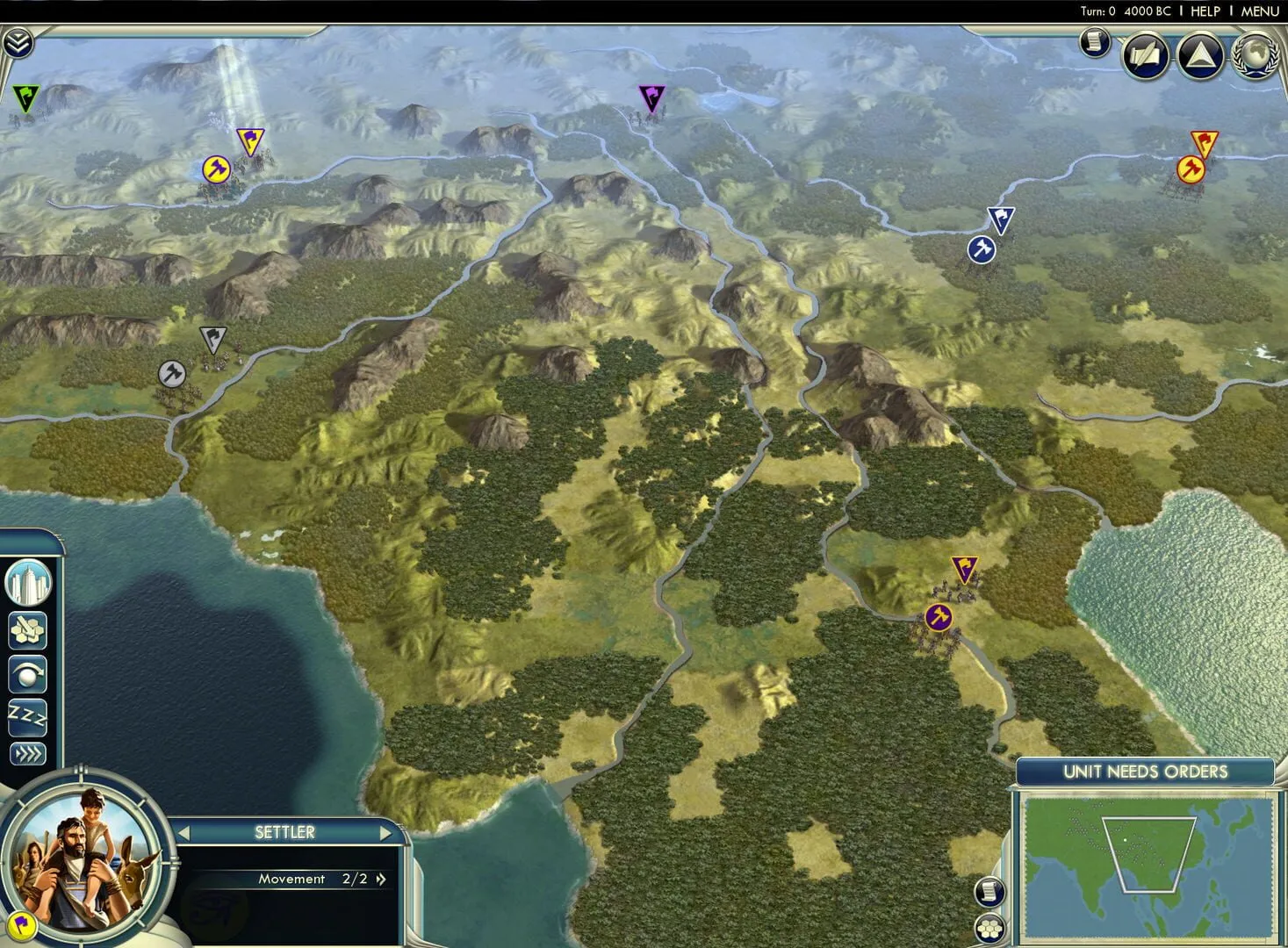Unleash the full potential of your Civilization V gameplay with our comprehensive “Civilization V: Modding and Customization Guide.” Whether you’re a veteran conqueror or a newcomer looking for an enhanced experience, modding can transform the game into a personalized adventure tailored just for you. In this guide, we’ll dive into the best practices for Finding and Installing Mods, explore the exciting world of Using Popular Mods, and share expert advice on Customizing Your Game Experience. We’ll also ensure your gameplay remains smooth by Balancing Mods with Game Performance. Finally, we’ll wrap it up with invaluable Tips for Modding Your Game, ensuring you get the most out of every strategic move. Get ready to redefine your Civilization V journey—one mod at a time!
Finding and Installing Mods
Want to spice up your Civilization V experience? Installing mods is a great way to do it! Here’s a beginner-friendly guide on how to find and install mods for Civ V, making your game even more enjoyable.
Finding Mods
Steam Workshop:
- The easiest way to find mods is through the Steam Workshop. Head over to the Civ V community hub and click on the Workshop tab.
- Use the search bar to look for specific mods or browse through categories like “Most Popular” or “Highest Rated.”
- Click on a mod that interests you to see its description, screenshots, and user reviews. This helps you get a feel for what the mod adds or changes in the game.
CivFanatics and Other Community Websites:
- If you don’t find what you’re looking for on Steam, you can explore other websites like CivFanatics which hosts a plethora of mods created by the community.
- Here you might find more niche or highly detailed mods. Check the site’s forums for mod discussions and recommendations.
Installing Mods
Using Steam Workshop:
- Once you’ve found a mod on the Steam Workshop, click the “Subscribe” button. Steam will automatically download and install the mod for you.
- To enable or disable mods in the game, go to the main menu of Civ V, click on “Mods”, and you’ll see a list of all the mods you’ve subscribed to. Just check or uncheck the mods you want to use and click “Next” to start a game with those mods.
Manual Installation (for non-Steam sources):
- Download the mod files from the source. This will typically be a .zip or .rar file.
- Extract the files using a program like WinRAR or 7-Zip.
- Move the extracted files to your Civ V mods folder. For most people, it’s located in
Documents\My Games\Sid Meier's Civilization 5\MODS. - Start Civ V, go to the “Mods” menu, and you should see the mod listed there. Enable it and start your game as usual.
Managing Your Mods
- Compatibility: Sometimes different mods may not play nice together. If the game crashes or behaves strangely, try disabling recently added mods to see if that fixes the problem.
- Updating Mods: Steam Workshop mods typically auto-update. For manually installed mods, check back on the site you downloaded them from for any updates.
- Backup Saves: It’s smart to make backups of your saved games before adding new mods. This way, if something goes wrong, you won’t lose your progress.
Popular Mods to Try Out
Not sure where to start? Here are a few fan-favorite mods to kick things off:
- “Emigration”: Visualize migratory patterns within the game. Adds a cool depth to your civilization’s development.
- ”R.E.D. Modpack”: Updates unit models to be more historically accurate and visually distinct.
- ”Yet (not) Another Earth Maps Pack”: Play on detailed and massive real-world maps for a more immersive experience.
With these tips, you should be well on your way to creating the ultimate Civilization V experience! Happy modding!
Using Popular Mods
If you’ve been playing Civilization V for a while, you might be looking for ways to spice things up. Whether you’re after new civilizations, extra units, or improved gameplay mechanics, mods can take your game to the next level. Let’s dive into some of the most popular mods and how to get them working.
Getting Started with Mods
Before you download your first mod, you need to set up your game. Here’s a quick step-by-step:
- Open the Steam Client: Launch your Steam client and go to your game library.
- Find Civilization V: Right-click on Civilization V and select “Properties”.
- Enable Mods: Under the “BETAS” tab, make sure “Enable Steam Workshop” is selected.
- Access the Workshop: Go to the game’s workshop page directly by clicking “Browse the Workshop” in the game’s main menu.
Now you’re ready to start browsing and subscribing to mods. They’ll download automatically and appear in your game the next time you start it up.
Must-Have Mods
Here’s a list of some popular mods that have taken the community by storm:
Community Balance Patch (CBP): This mod aims to overhaul the balance and mechanics of the game, making it more challenging and rewarding. It includes improvements to AI behaviors, new mechanics, and tweaks to almost every aspect of gameplay.
Ethnic Units: Want some visual variety? This mod provides unique unit graphics for civilizations, making each unit look distinct and culturally appropriate.
Really Advanced Setup: If you love tweaking details before starting a game, this mod is for you. It adds more options to the setup screen, allowing you to customize everything from starting resources to diplomatic relationships.
R.E.D. Modpack: This mod resizes the units to more realistic proportions and increases the number of units in each formation, making the battlefield look much more impressive.
Future Worlds: If you want to take your game into the future, this mod introduces new technologies, units, and wonders that go beyond the standard tech tree.
How to Install and Use Mods
- Subscribe: Click the “Subscribe” button on the mod’s Workshop page. Steam will automatically download the mod.
- Activate Mods: Launch Civilization V and select “Mods” from the main menu. You’ll see a list of all your subscribed mods.
- Enable Mods: Check the box next to each mod you want to activate. You can usually mix and match, but some mods may be incompatible with others.
- Start a Game: Once your mods are activated, start a new game as usual. The changes should take effect immediately.
Troubleshooting Common Issues
Mods can sometimes cause issues or conflicts with each other. Here are a few troubleshooting tips:
- Check Compatibility: Make sure the mods you’re using are compatible with each other and with the latest version of the game.
- Load Order: Sometimes the order in which mods load can cause issues. Try enabling them one at a time to identify the problem.
- Update Mods: Ensure all your mods are up to date. The mod creator usually keeps them updated, especially popular ones.
- Game Cache: Verify the integrity of your game files through Steam by right-clicking the game in your library, selecting “Properties”, then “Local Files”, and finally “Verify Integrity of Game Files”.
Final Thoughts
Using mods in Civilization V can breathe new life into the game and provide countless hours of additional fun. Whether you’re looking to balance gameplay, add new content, or just improve the aesthetics, there’s a mod out there for you. So go ahead, explore the Workshop, and find the mods that suit your playstyle. Civilization awaits!
Customizing Your Game Experience
So you’ve been investing countless hours into Civilization V and you’re ready to mix things up? Good news! The game offers a ton of customization options that can make each playthrough feel fresh. From modding to setting up custom game rules, this guide will help you tailor your Civ V experience to perfection.
Mods, Mods, Mods
Mods are one of the most exciting ways to add new elements to your game. They range from adding new civilizations and leaders to tweaking game mechanics or even completely overhauling the visual style. Here’s how you can get started:
Head to the Steam Workshop:
- Go to the “Mods” section in the Civilization V game menu.
- Click “Browse Steam Workshop” and you’ll be taken to a treasure trove of user-created content.
Search and Subscribe:
- Use the search bar to find specific mods or browse by category.
- When you find something you like, hit the “Subscribe” button. This will automatically download and install the mod.
Enable and Play:
- Go back to the “Mods” menu in the game.
- Enable the mods you’ve subscribed to by checking their boxes.
- Start a new game with your selected mods. Voilà! You’re now playing with mods.
Pro Tip: Always read the mod descriptions and check for compatibility. Some mods may not play nice with others.
Custom Game Setup
Not into mods but still want a different experience? No worries! Civilization V offers robust game setup options:
Map Type:
- Choose from various map types like Continents, Archipelago, or Pangaea.
- Each map type offers different strategic challenges and opportunities.
Map Size:
- Pick a size that suits your playstyle. Standard, Large, or Huge maps can make games longer and more complex, while Small or Duel maps keep the action tight and fast-paced.
Game Speed:
- Select game speed to control how many turns it takes to progress through ages. Quick for rapid gameplay, Standard for balanced experience, and Marathon for those who like to dig deep.
Advanced Setup:
- Here, you can dive deeper and set your own rules. Want to start in the Industrial Era? Go for it! Prefer to turn off Barbarians or City-States? You have the power!
Dynamic Difficulty Adjustments
Let’s face it, sometimes the default difficulty settings just aren’t cutting it. Maybe Emperor feels too easy, but Immortal is just brutal. Here’s some tips:
Difficulty Levels:
- Settler to Deity offer various levels of challenge. Experiment and find the sweet spot for you.
Compensating for AI:
- Adjusting game setup options like turning off tech trading can help balance AI advantages.
Score and Victory Conditions:
- Customize which victory conditions are active. Limiting victory types can lead to unique strategic games—focus on culture without worrying about science!
Interface Tweaks
Besides mods and game settings, tweaking the game interface can also enhance your experience. Check out these options:
UI Mods:
- Some mods like the Enhanced User Interface (EUI) mod streamline and enrich the interface, offering more information at a glance.
Hotkeys and Shortcuts:
- Learn and customize hotkeys to streamline your play. Adjusting these can save you tons of time.
Save Files and Scenarios
Ever wanted to replay a particularly gripping game or start from an interesting mid-game scenario? You can save game files and share them or download others:
Saving Custom Scenarios:
- Save your game at crucial points and reload them for different outcomes.
Downloading Scenarios:
- The Steam Workshop also offers pre-made scenarios that offer unique challenges or historical recreations.
Final Thoughts
Customizing your Civ V experience can breathe new life into the game. Whether through mods, custom setups, or tweaking settings, you can create a game experience that’s just right for you. Dive in, experiment, and most importantly, have fun reshaping the world in your own way!
Happy gaming!
Balancing Mods with Game Performance
So, you’re diving into the incredible world of Civilization V mods. That’s awesome! Mods can totally transform your game, bringing new civilizations, maps, and mechanics. But, let’s not forget one thing: too many mods can mess up your game performance. Here’s how to strike the perfect balance between awesome mods and smooth gameplay.
Understand Your System Limits
First things first, know what your computer can handle. Civ V is already quite a demanding game. Throwing in massive mods can slow things down, especially during late-game when there’s a lot going on. Check your computer specs and compare them to Civ V’s requirements. If your game is chugging along like a tired old tractor, you might need to cut back on some mods.
Choose Mods Wisely
Not all mods are created equal. Some are small and only make minor tweaks, while others completely overhaul the game. Mods that add new civilizations, for instance, are generally less taxing than those that add sprawling new map types or extensive gameplay changes.
Here’s a tip: Avoid megamods unless you have a powerful system. Megamods include multiple mods packaged together, which can be brutal for your computer.
Keep an Eye on Compatibility
Mods can conflict with each other. If one mod changes the same game file as another, you could end up with performance issues or even crashes. Always read the mod descriptions and user reviews. They often mention any compatibility issues. Also, using a mod manager can help keep things straight.
Don’t Go Overboard
We get it, you want all the cool stuff. But loading up too many mods at once is a recipe for disaster. Pick a handful of mods you really want and stick with those. This will help maintain a balance between new content and game stability.
Test for Stability
Once you’ve selected your mods, don’t jump straight into a long game. Start a new game and play for about 30-60 minutes. Keep an eye out for lag, long load times, or crashes. If everything runs smoothly, you’re good to go. If not, you may need to remove or swap out some mods.
Use Performance-Enhancing Mods
Yes, mods can actually help your performance! Some mods are specifically designed to optimize the game. These can increase the performance of your game by cleaning up clutter and improving efficiency. Look for mods that:
- Reduce turn times by improving AI efficiency.
- Optimize graphics for better performance on lower-end systems.
- Clean up code by getting rid of unnecessary processes.
Keep Mods and Game Updated
Mod creators often update their mods to fix bugs and improve performance. Similarly, Civ V itself gets updates occasionally. Keeping both your game and your mods up to date is crucial for preventing performance issues.
Backup Your Game
Before you go mod crazy, make sure to backup your game files. This way, if something goes wrong, you can easily restore your game to its previous state without losing progress.
Community Advice is Gold
Never underestimate the power of community advice. Places like the Steam Workshop, Reddit, and specialized Civ V forums are full of players who’ve been there and done that. They can provide insights into which mods play nicely together and how to tweak settings for better performance.
Conclusion
Balancing mods with game performance in Civilization V is all about moderation and smart choices. Understand your system’s limitations, choose your mods wisely, and keep things up-to-date. With these tips, you can enjoy a customized, stable, and smooth Civ V experience.
Go forth and conquer, leader!
Remember, the more you mod, the more you need to be vigilant about performance. Happy gaming! 🎮
Tips for Modding Your Game
Modding Civilization V can totally transform your gaming experience by adding new content or tweaking existing mechanics. Here’s a handy guide to help you jump into the world of modding and make the most out of your game.
Start With Steam Workshop
First things first: the easiest way to find and install mods is through the Steam Workshop. To get there:
- Open Steam and head to your Library.
- Find Sid Meier’s Civilization V.
- Click on Workshop in the tabs.
Browsing through the Workshop is like shopping for awesome game upgrades. From new civilizations to gameplay tweaks, there’s a mod for almost anything you can imagine.
Essential Mods to Consider
Here are a few popular mods to get you started:
- Community Balance Patch (CBP): This mod balances the game to keep things fair and interesting. It’s great if you want a more polished and challenging experience.
- Yet (not) Another Earth Map Pack: Perfect for those who crave more realistic geography. This mod offers accurate Earth maps and scenarios.
- InfoAddict: Adds tons of detailed graphs and info screens about civilizations. Useful if you love stats and want to keep on top of your game.
Installing the Mods
Once you’ve found a mod you like, just click Subscribe. The mod will automatically download and be ready to use the next time you launch Civ V.
- After subscribing, open the game.
- Navigate to the Mods menu.
- Activate the mods you want by checking the boxes next to them.
- Click Next and set up your game as usual.
Pro Tips for Smooth Modding
Back Up Your Saves
Sometimes mods can mess with your save files, so keep backups of your games. You can manually back them up by copying the files from your save directory:
- Windows:
Documents\My Games\Sid Meier's Civilization 5\Saves - Mac:
~/Library/Application Support/Sid Meier's Civilization 5/Saves
Load Order Matters
Depending on the mods you’re using, the order in which they load can be crucial. Generally, it’s best to load larger overhaul mods first, followed by smaller tweaks and additions. If you run into issues, this is one of the first things to check.
Mod Compatibility
Not all mods play nicely together. Before you go on a subscribing spree, read the descriptions and user comments. Mod creators will usually mention compatibility issues. For a safer route, look for modpacks, which are collections of mods tested to work well together.
Creating Your Own Mods
Feeling adventurous? You can create your own mods with the Civilization V SDK (Software Development Kit). It’s more hands-on but incredibly rewarding. Here’s how to start:
- Install the SDK from Steam by searching for it in the Tools section.
- Use WorldBuilder to create new maps.
- For more advanced modding, use ModBuddy to create new civilizations, units, and more.
There are a ton of tutorials online, so don’t be afraid to dive in!
Join the Community
The Civ V modding community is super welcoming and helpful. If you run into trouble or want to showcase your creations, consider joining forums on sites like CivFanatics or the Steam Community.
Modding Civilization V can breathe new life into the game and provide endless fun. Whether you’re tweaking a few minor details or overhauling entire systems, these tips will help you get the most out of your modding experience. Happy modding, and may your empire stand the test of time!